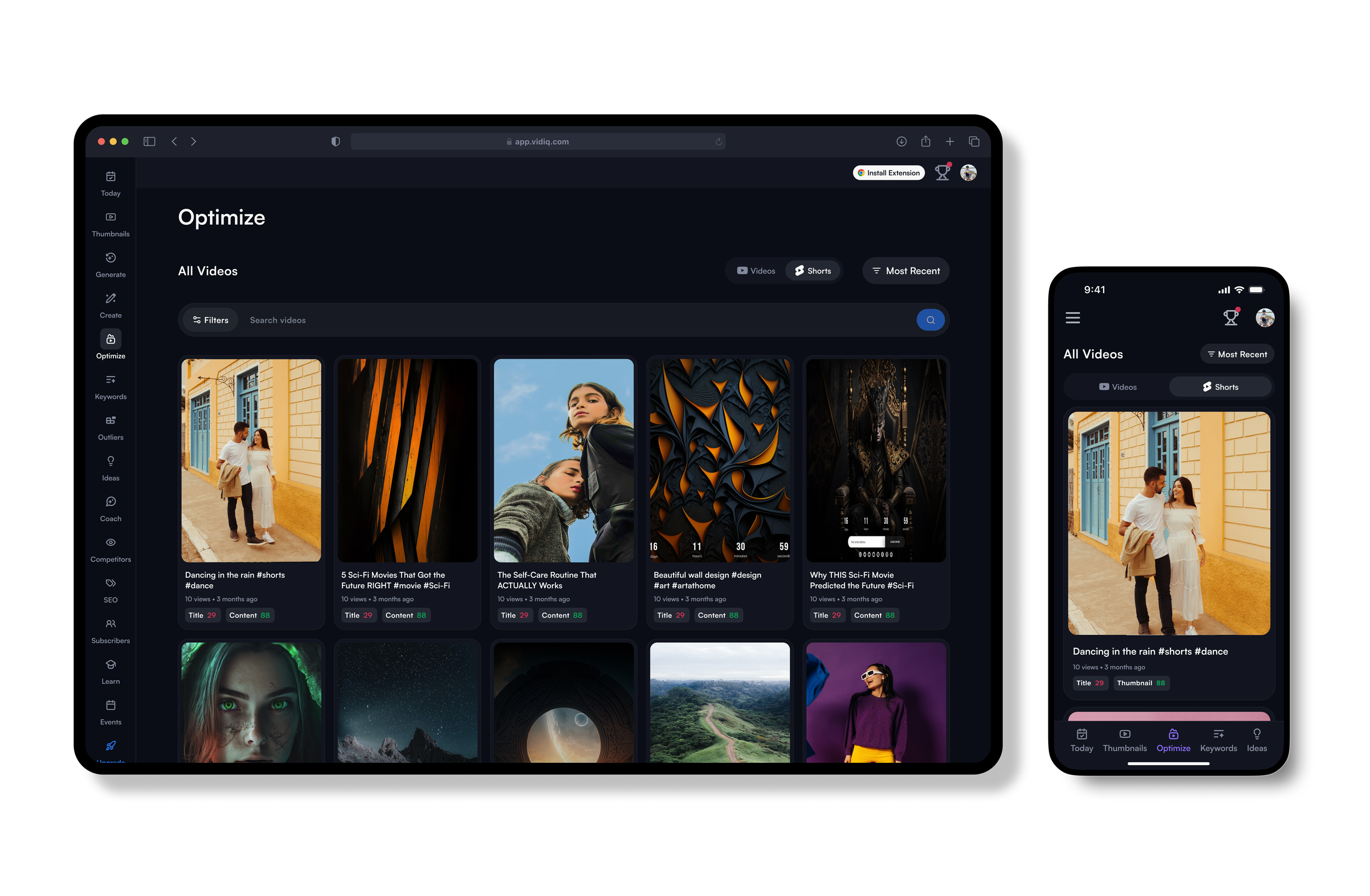
YouTube Shorts Optimize
vidIQ Mobile App
🌟Project Overview:
This feature helps YouTube creators to optimize their existing YouTube shorts for better engagement and views.
🌟My Contribution:
I collaborated with a senior designer and completed the user flows, 1st and 2nd drafts and part of the UI. I also did the web app screens based on the mobile design.
🌟Duration: 3 months (2024).
🌟Tools: Figma, Miro, pen & paper.
Case overview
001
Problem
YouTube creators want to find a way to optimize their existing YouTube shorts videos for better views and engagement, but don’t know where to start.
Solution
Optimize feature can solve this problem by offering:
Scores on titles and contents. Each score section will also show a helpful breakdown of how the score was calculated, providing users with valuable feedback on what is working well and where there may be room for improvement.
Suggested titles and tags. Users can use, tweak, or regenerate suggested titles and tags for better search performance and reach a wider audience.
User flow & Wireframes
002
User Flow
Flow 1: as a content creator, I wanna improve my content to get more views.
Flow 2: as a content creator, I wanna add more popular tags to my shorts to reach a wilder audience.
Flow 3: as a content creator, I wanna know if my title and content are good enough and how to further improve them.
After analyzing different user flows, I created the flow chart for the feature. Below are some sections of the app flow and wireframes.
Final design
003
Optimize screen: This is the page users see when they click on the ‘Optimize’ tab in the navigation bar. It allows users to view their existing YouTube Shorts, rated based on title and content. They can scroll down to see more of their Shorts videos.
In the top right corner, users can also sort their videos by ‘Most Recent’, ‘Lowest Title Score’, and ‘Lowest Thumbnail Score’.
Title score: When users click on a video, they are taken to the video analysis page. Here, they can view suggested titles, a review of the title and feedback, as well as the criteria on which the title score is based.
Users can edit the title themselves or regenerate title suggestions if they are not satisfied with the current ones.
Content score: Under the Content tab, users can view a review of their video content along with the feedback points.
Similar to the title feedback, the content feedback also displays the criteria the content score is based on, along with an explanation of what the points mean. By default, the descriptions are hidden, and users need to click the plus button on the side to expand them.
Details screen: Under the Details tab, users can view the recommended description and tags. They can regenerate the description for their video and click on the recommended tags to add them to their own tag list.
Preview screen: When users click on the eye icon in the top right corner, they are taken to the preview screen. This allows them to see what their video would look like compared to other videos, reflecting the actual YouTube experience. Users can also toggle between dark and light mode.
Web app screens
Business impact
004
🌟 The retention is higher by 2%, and the purchases are increased by 0.71%.
🌟 This feature was one of the biggest requests from CS team feedback.
Next step
005
🌟 Add an analytics dashboard that allows creators to monitor their video performance over time, displaying key metrics like engagement rate, watch time, and views, and correlating them with the optimizations they've applied.
🌟Add a feature that allows creators to compare their videos with top performers in their niche, providing insights on what works and offering actionable recommendations.


